Jutoh 3 adds tools to help with the creative aspects of your project - including a drag-and-drop planning tool, writing exercises, and writing advice. It also improves on many aspects of Jutoh 2, with a redesigned menu structure and various parts of the user interface made quicker and more intuituve. The major changes are listed below.
For existing Jutoh 2 users, the creativity tools such as the storyboard and writing exercises will be disabled until upgrading to Jutoh 3. You will be able to take advantage of the other improvements without upgrading. You can test out the new features by temporarily enabling them via the menu command Help | Try More Features.
For a full list of changes, please see What's New?
Storyboard planning tool
 The storyboard document lets you arrange cards in rows to quickly plan your book. It's fun, and it allows your creativity free rein by supporting fluid ideas and rapid reordering of scenes.
The storyboard document lets you arrange cards in rows to quickly plan your book. It's fun, and it allows your creativity free rein by supporting fluid ideas and rapid reordering of scenes.
Use it for either fiction or non-fiction; you can use it directly to write and output your book, or keep it in your project scrapbook and optionally reimport it back into your project as conventional text documents.
You can import STK files directly from Writer's Café StoryLines files. A storyboard can mimic a StoryLines layout with coloured rows indicating different threads of a story, or you can use a more free-form layout.
Improved cover designer
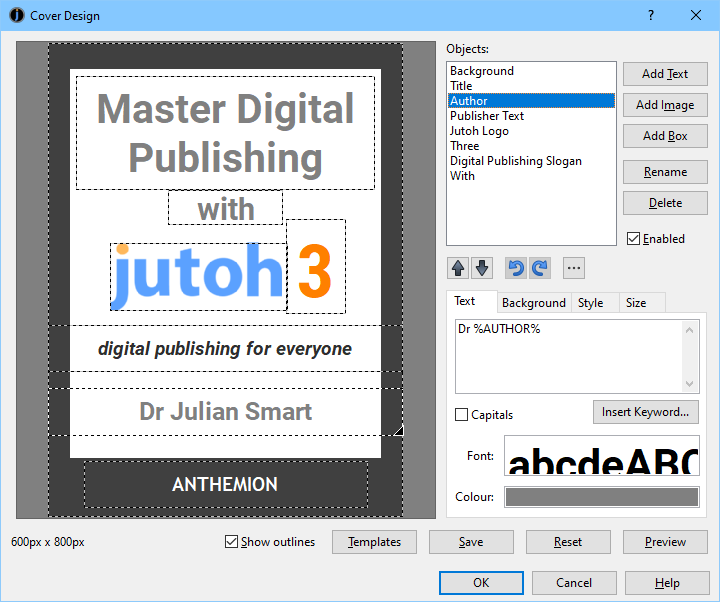 Jutoh's cover designer now has full undo/redo and objects can be moved and resized interactively.
Jutoh's cover designer now has full undo/redo and objects can be moved and resized interactively.
As with Jutoh 2, you can create a simple cover design for your book, choosing from the provided templates or creating a design from scratch. You can change the layout of a design and add more text and pictures; keywords in the design are updated automatically from the book's metadata. Or, you can simply import a cover image prepared in different software.
New spelling checker Inspector mode
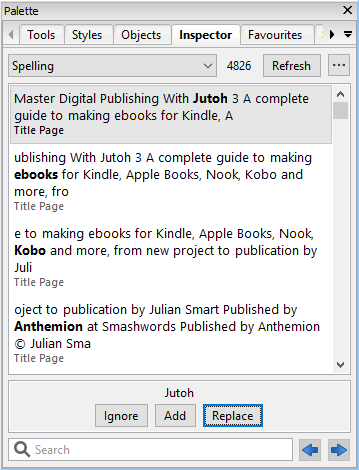 You can now use spell-check mode in the Inspector to see all unrecognised words at once.
You can now use spell-check mode in the Inspector to see all unrecognised words at once.
This means that you can freely edit your content to correct typos that you can't edit in the regular spell-check dialog.
You can ignore, add or replace words, and items will be deleted from the list as necessary.
New formatting Inspector mode
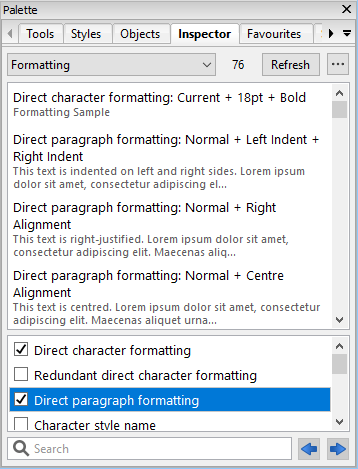 You can find content with particular formatting using the Formatting mode of the Inspector.
You can find content with particular formatting using the Formatting mode of the Inspector.
You can search for direct formatting to find areas that could use improvement, or you can search for styles or combinations of formatting.
This can be used in conjunction with the Styles palette menu command Show Occurrences, which finds all content that uses the style in question.
New custom checking Inspector mode
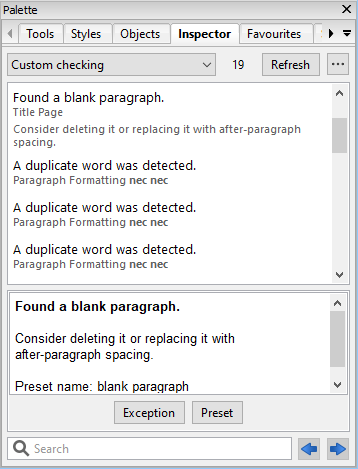 Custom checking (formerly called 'Custom compile messages') can now be done in the Inspector, not just during compilation.
Custom checking (formerly called 'Custom compile messages') can now be done in the Inspector, not just during compilation.
Add your own checks for text and formatting to a preset library, and scan the whole project for punctuation typos, duplicate words clichés and other problems specific to you or your writing that a spell-check can't find.
This is a Jutoh Plus feature.
Apply find and replace presets to your project
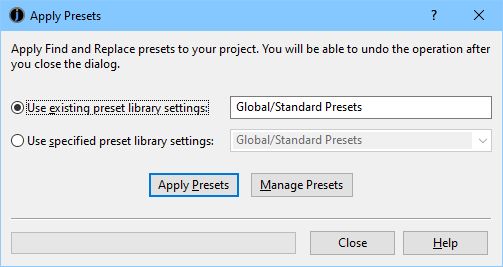 You can now apply a whole library of presets (or several libraries) to your project, performing a bulk find and replace. This allows you to make rapid changes, for example replacing directly formatted styles with standard styles.
You can now apply a whole library of presets (or several libraries) to your project, performing a bulk find and replace. This allows you to make rapid changes, for example replacing directly formatted styles with standard styles.
See what Jutoh will find before you apply the presets, by using the Inspector to view all matches. If you apply them and change your mind, simply undo the whole operation.
This is a Jutoh Plus feature.
Improved page link dialog
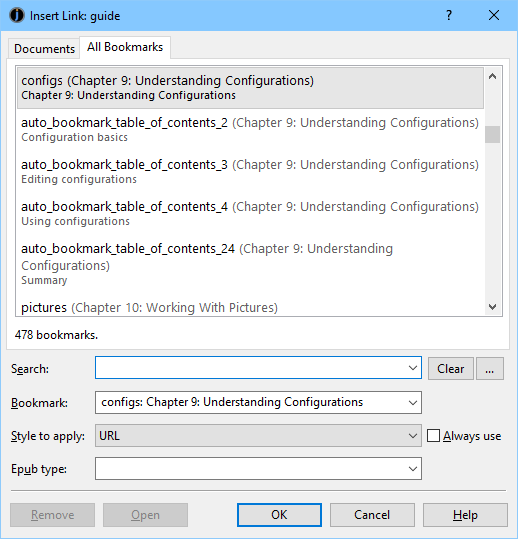 When adding a link to a location in your project, you can now more quickly find the appropriate bookmark with the All Bookmarks tab, rather than choosing the document first and then the bookmark. It may even find the bookmark automatically, by searching for the text you're about to link.
When adding a link to a location in your project, you can now more quickly find the appropriate bookmark with the All Bookmarks tab, rather than choosing the document first and then the bookmark. It may even find the bookmark automatically, by searching for the text you're about to link.
Reworked menu structure
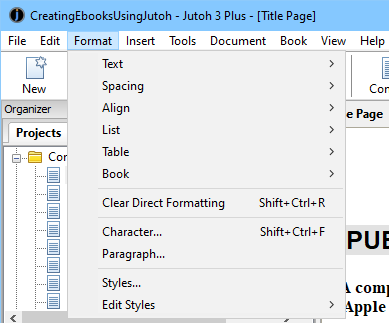 Jutoh now provides a separate Insert menu, so fewer clicks are needed. The Format menu has submenus that logically group related areas: Text, Spacing, Align, List, Table, Book. Resetting formatting is now divided between Clear Direct Formatting and (for text spans) Default Style.
Jutoh now provides a separate Insert menu, so fewer clicks are needed. The Format menu has submenus that logically group related areas: Text, Spacing, Align, List, Table, Book. Resetting formatting is now divided between Clear Direct Formatting and (for text spans) Default Style.
Document-level and project-level undo and redo are now both found on the Edit menu.
A Clear List Formatting menu command has been added, to Format | List.
An Edit Styles submenu on the Format menu has commands for quick editing of a variety of style types: Paragraph, Character, List, Box, Links, Page, Sequence, Outline.
Enhanced project-level undo/redo
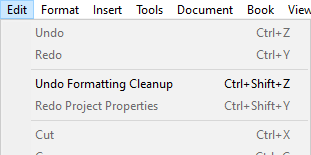 Undo and redo are now provided for document creation, deletion and moving. It's also provided for operations that affect large amounts of data, such as spelling, replace all, formatting cleanup, and reimport.
Undo and redo are now provided for document creation, deletion and moving. It's also provided for operations that affect large amounts of data, such as spelling, replace all, formatting cleanup, and reimport.
This will give you more confidence to try out edits, as they can easily be undone.
Document defaults now supported
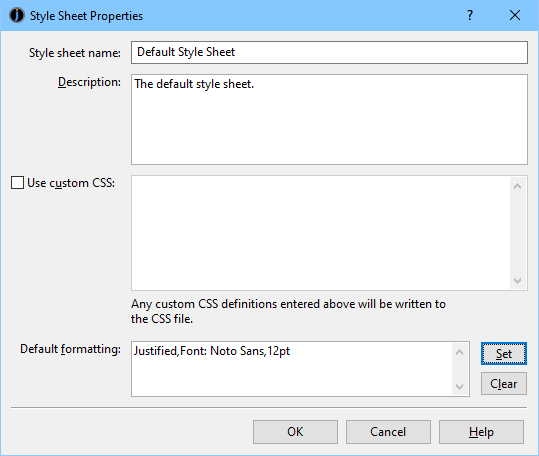 Default formatting for a whole document - such as font information - can now be imported and edited via the style sheet properties, to avoid needing to define defaults in individual paragraph styles.
Default formatting for a whole document - such as font information - can now be imported and edited via the style sheet properties, to avoid needing to define defaults in individual paragraph styles.
New project metadata page in project properties
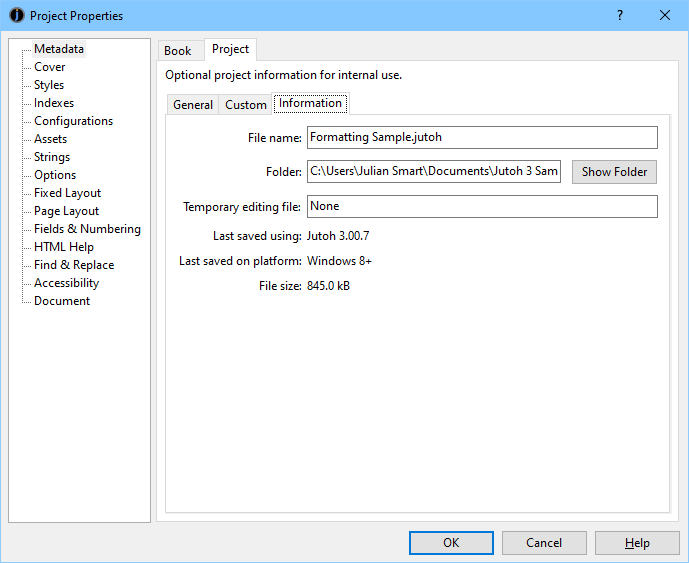 The project properties dialog now has an extra page of information under Metadata, for project metadata, as distinct from book metadata. This won't be used in the ebook but has extra information such as 'Original creator' (perhaps imported from the original manuscript) that does not belong in the book metadata.
The project properties dialog now has an extra page of information under Metadata, for project metadata, as distinct from book metadata. This won't be used in the ebook but has extra information such as 'Original creator' (perhaps imported from the original manuscript) that does not belong in the book metadata.
Project file location formerly in a separate 'Info' tab is now shown in an 'Information' tab within the project metadata.
Added a Favourites tab to the symbol selector dialog
 The symbol selector dialog now has a Favourites tab, so you can quickly add and choose commonly-used symbols.
The symbol selector dialog now has a Favourites tab, so you can quickly add and choose commonly-used symbols.
You can also use the Favourites tab in the formatting palette to insert favourite symbols.
New commands for navigating back from a link target
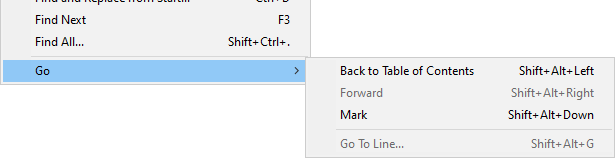 After navigating a link in Jutoh, by using Ctrl+Click or clicking on the link and then clicking Open, you can now go back to the previous location in your project by using the menu command Edit | Go | Back (Shift+Alt+Left).
After navigating a link in Jutoh, by using Ctrl+Click or clicking on the link and then clicking Open, you can now go back to the previous location in your project by using the menu command Edit | Go | Back (Shift+Alt+Left).
You can go forward again with Edit | Go | Forward (Shift+Alt+Right).
Sometimes, you think of something that needs editing elsewhere in your project, but you would like an easy way to return to what you were working on. You can now do that with the Mark command. Put down a marker with Edit | Go | Mark (Shift+Alt+Down), browse to another location in your project, and then come back to your original location with Back. As with link navigation, you can go Forward again.
Streamlined New Project dialog
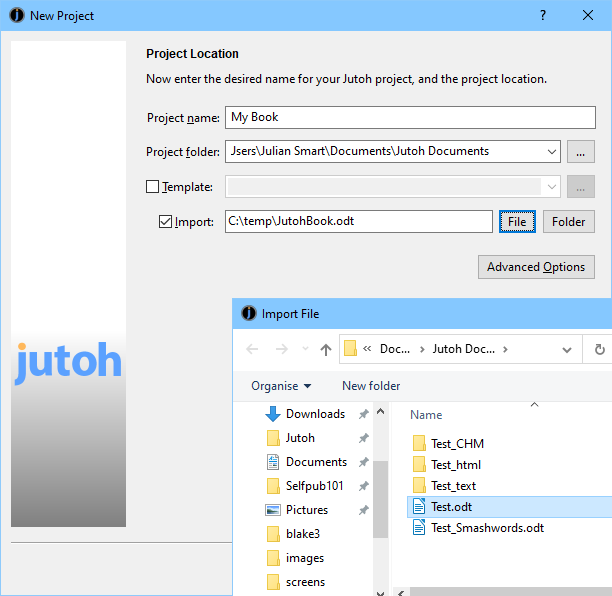 The number of steps required to create a project with the New Project dialog has been reduced to just four if importing from an existing project. Choices have been simplified, including relegating confusing options that are irrelevant to most users to a separate Advanced Options dialog.
The number of steps required to create a project with the New Project dialog has been reduced to just four if importing from an existing project. Choices have been simplified, including relegating confusing options that are irrelevant to most users to a separate Advanced Options dialog.
Pre-render captions
To work around Kindle's inability to always keep images and captions on the same page, Jutoh can now pre-render captions onto their associated images. Jutoh estimates the caption scaling necessary for the given image resolution and sizing, and you can customise scaling behaviour per caption style.
Fiction: The Facts ebook
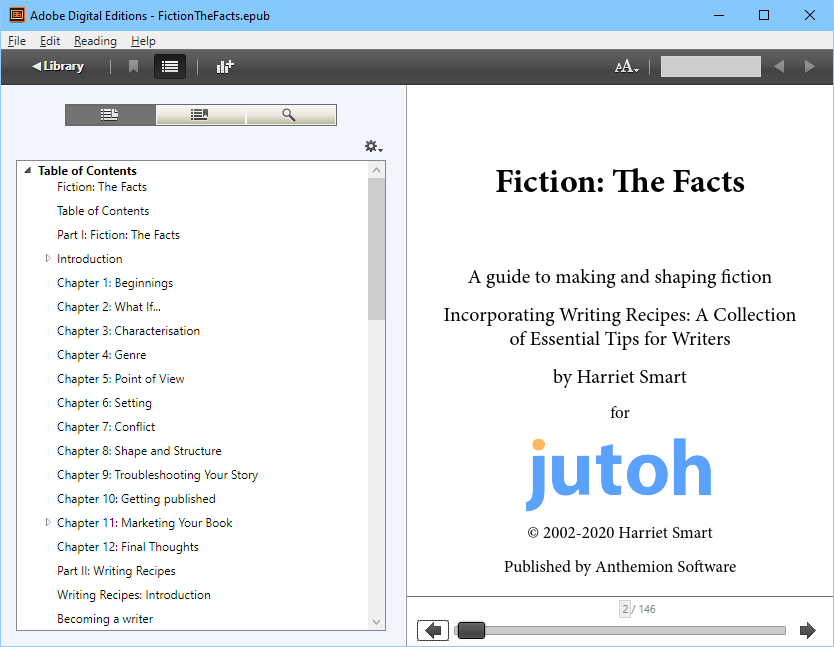 Harriet Smart's book on writing fiction is now supplied with Jutoh, in Epub, PDF and internal help formats. Here's the table of contents:
Harriet Smart's book on writing fiction is now supplied with Jutoh, in Epub, PDF and internal help formats. Here's the table of contents:
Jutoh also bundles 'Writing Recipes', a collection of 40 topics on the craft of writing fiction, which you can read on the Jutoh desktop, or in the Tips dialog when you start Jutoh, or within the Jutoh application help.
Wit and Wisdom
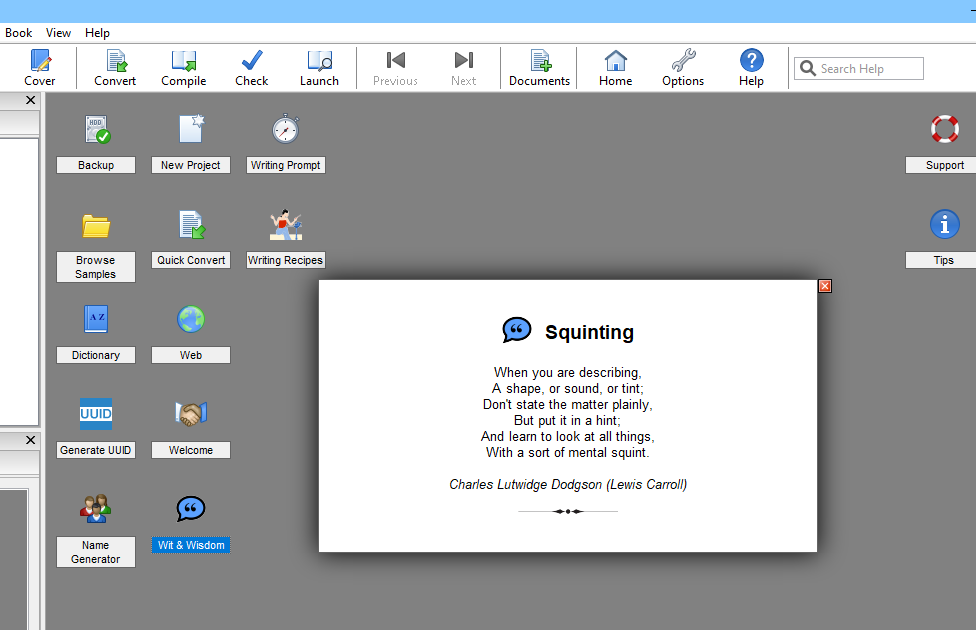 Be inspired by the many writing quotations now available on the Jutoh desktop or in the Tips dialog when you start Jutoh.
Be inspired by the many writing quotations now available on the Jutoh desktop or in the Tips dialog when you start Jutoh.
Writing prompts
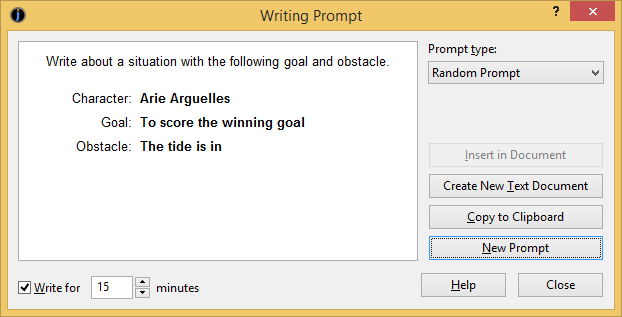 Use the writing prompts to exercise your writing muscle - it will prompt you to write a short piece, optionally timed, with a scenario based on characters, goals and obstacles.
Use the writing prompts to exercise your writing muscle - it will prompt you to write a short piece, optionally timed, with a scenario based on characters, goals and obstacles.
Copyright © Anthemion Software, 2020